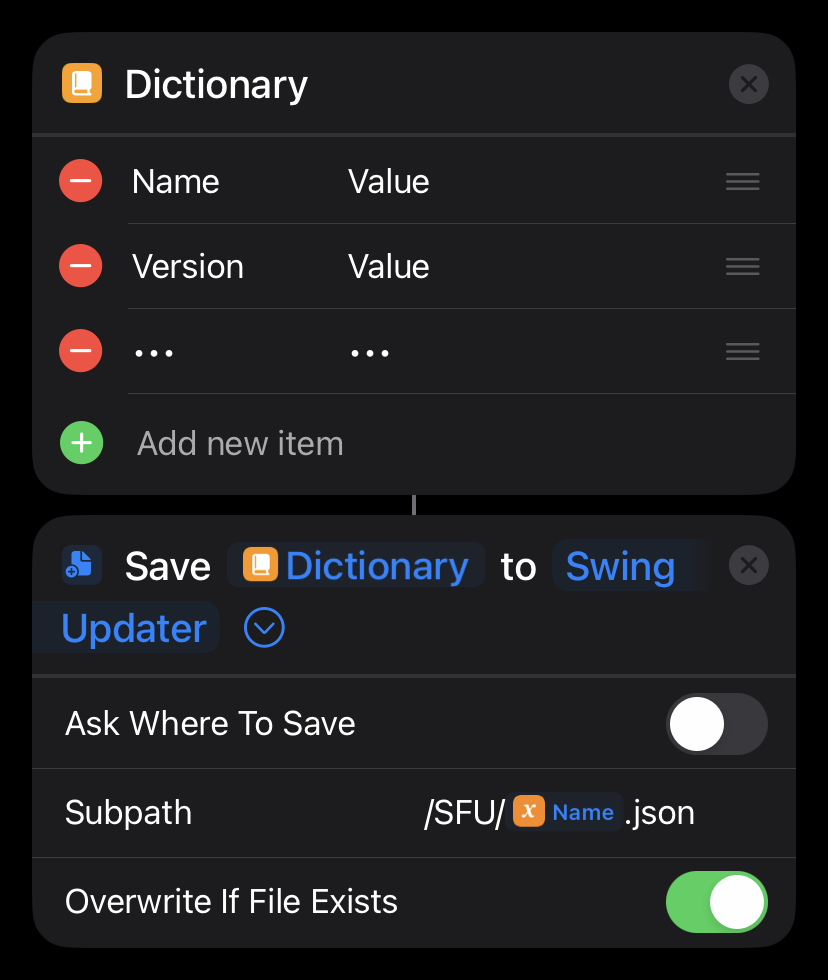Integration
Swing for Updates Integration
Unlike the traditional integration method, the SFU integration provides a lightway check for updates system that does not run when it's triggered (making your shortcut startup faster).
This integration relies on a JSON file saved on the iCloud Drive that can be later read by Swing Updater to update your shortcut. As a user, they only have to run Swing Updater and select the option "Check for Updates" to get all the latest updates for their shortcuts!
In case you already implemented the first integration method then Swing Updater will automatically setup this one for you.
| Key | Type | Required | Description |
|---|---|---|---|
| Name | Text | Yes | The name of the shortcut to be used in notifications and the update prompt. |
| Version | Text | Yes | The current version of the shortcut. |
| RH ID | Number | Yes | The RoutineHub ID of the shortcut, you can find it by clicking the RoutinePub button on the shortcut's RoutineHub page. |
| Icons | Dictionary | No | A dictionary containing the icons to be used on the update prompt. Check Personalization for more info. |
| Channel | Text | No | The name of the channel to check for updates from. This key works alongside the Catalog key. |
| Catalog | Dictionary | No | The list of available update channels that can be selected using the Channel key. Check Pre-release Updates for more info. |
It is recommended that you add this integration method before your shortcut operations.
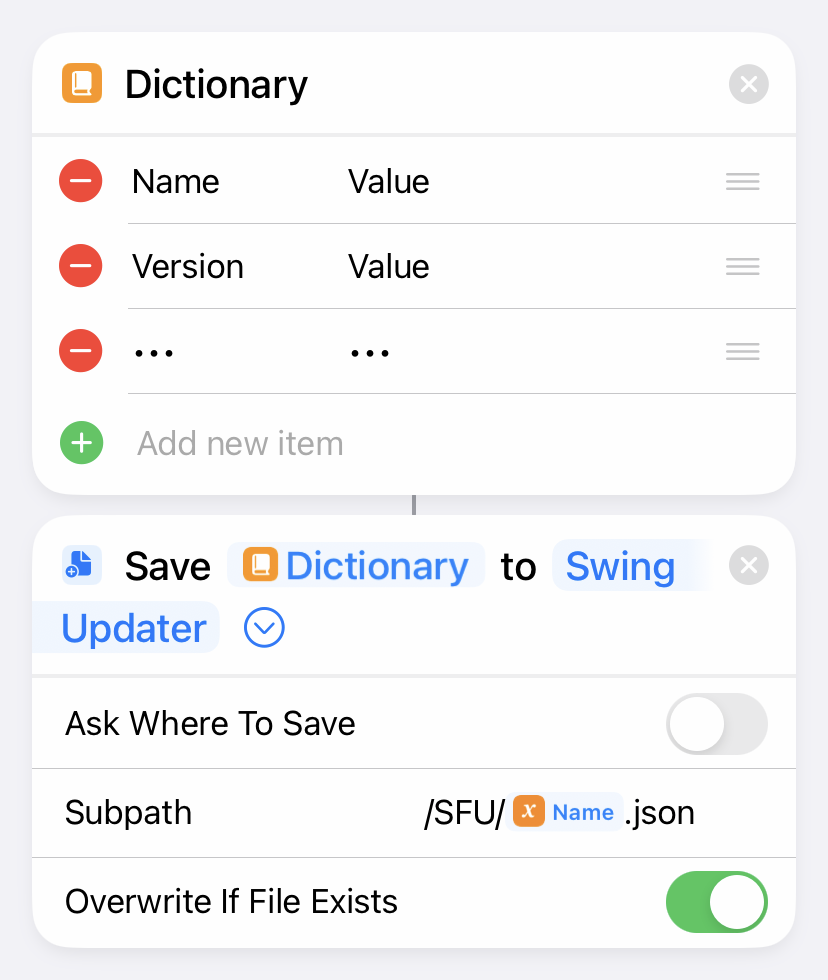
Note
Make sure the
Overwrite If File Existsoption is selected to prevent your shortcut from creating multiple copies of the SFU file!