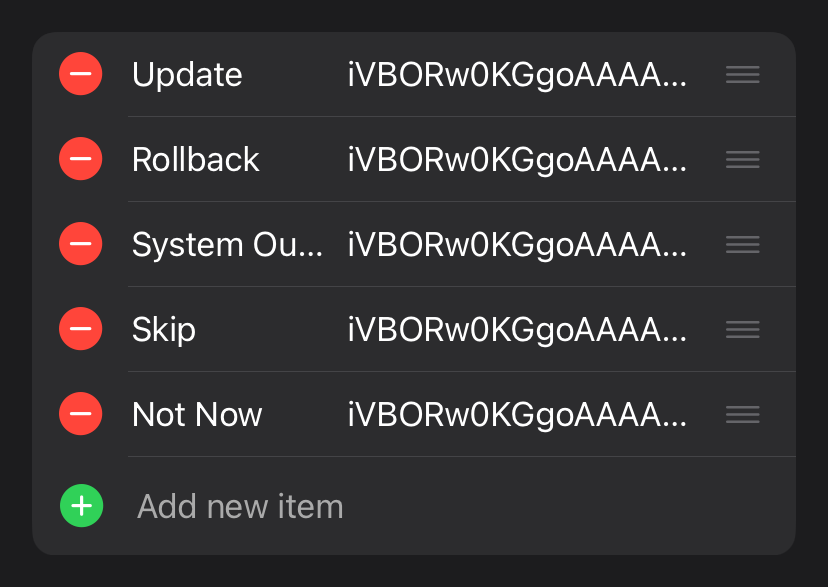Advanced
Personalize the Update Interface
Swing Updater is all about customization, and customizing the update interface icons let's the user experience feel closer to the look of your shortcut!
In any of your integrations, add a new key/value pair with a key named "Icons" and whose value is a Dictionary. That dictionary should contain all the keys listed below and the values should be the Base64 encoded icons (with no line breaks).
| Key | Description |
|---|---|
| Update | The icon for the update button that appears when an update is available. |
| Rollback | The icon for the rollback button that appears when a rollback is available. |
| System Outdated | The icon for the system outdated button that appears when the user needs to update their device before updating the shortcut. |
| Skip | The icon for the skip button. |
| Now Now | The icon for the not now button. |
In the end, the Icons dictionary should look something like this:
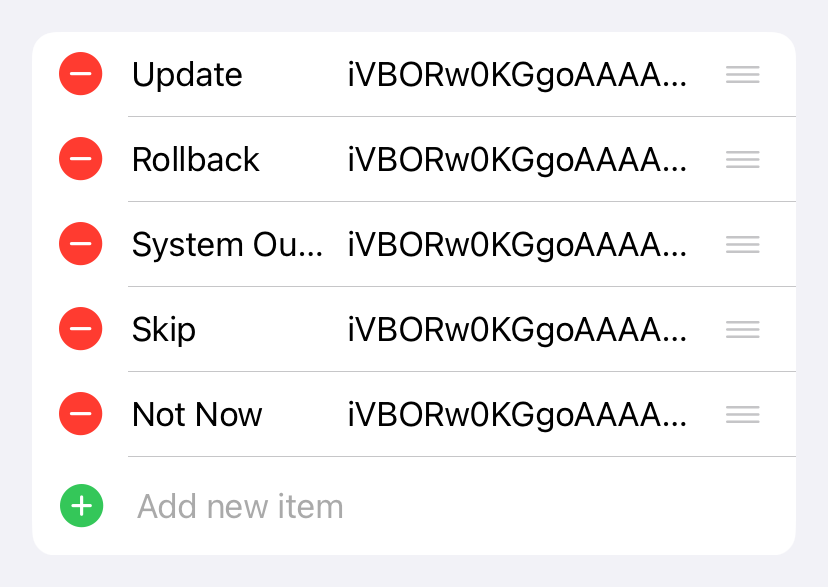
Note
All the icons are required! If you don't provide one of them, Swing Updater will show up the default ones.